4 - Final Touches
To wrap up the quest, the player must find Tobias again and return the item to him. He had suggested that he would still be located at the inn, so we can reuse the TQ01_Patch_Inn scene we created and add a new dialogue tree.
Returning the pendant
In TQ01_Patch_Inn, off of Root, create another choice node, this one now set up like:
Unique Key: TQ01_Return
Button Text: Tobias
Tooltip: Report your success to Tobias.
Appears When:
Visual Script:
(If ALL of the following is TRUE:)
Number Variable 'TQ01_PROGRESS' Equals 3.00
Lua:
return Storage.GetNumber("TQ01_PROGRESS") == 3
Observe how we ensure that the TQ01_PROGRESS variable was set to 3, which is done by the TQ01_To_Road node in the last part. We only want Tobias to show when we complete his quest, and we will increment it once again here to prevent this wrap-up sequence from being done twice. So we have two choice nodes for striking up a conversation with Tobias - though keep in mind that due to their 'Appears When' scripts, only one will be visible at a time.
Now, let's finish the quest up. Create a new state node off of TQ01_Return:
- Visual Script
- Lua Script
Unique Key: TQ01_Complete_Quest
Actions Taken:
-- Print message
Show Message: TQ01_COMPLETION
-- Prevent player from completing the quest again
Set Number Variable TQ01_PROGRESS to 4.00
-- Remove the journal entry and the quest item
Remove Quest 'TQ01'
Remove TQ01_I_Pendant from Inventory
-- Grant rewards
Modify Player Money by 55
Grant 50 XP to Player
Unique Key: TQ01_Complete_Quest
-- Actions Taken
-- Print message
Log("TQ01_COMPLETION")
-- Prevent player from completing the quest again
Storage.SetNumber("TQ01_PROGRESS", 4)
-- Remove the journal entry and the quest item
Journal.Close("TQ01")
Player:TakeItem("TQ01_I_Pendant")
-- Grant rewards
Player:ModifyMoney(55)
Player:AwardXP(50)
TQ01_COMPLETION:
"You found it? Wonderful! Let me see!" You pull the pendant out for the dingo to investigate. You see him sigh in relief. "Ahh, perfect. Thanks again {player.name}, I really appreciate it. Here, as agreed, a fair payment, for services rendered." Tobias slides a purse of coin to you, to which you're quick to pocket it. "And now, our business is concluded, and I shall now take my leave. Take care in this world, {player.name}, and I hope to see you soon."
We close out the journal, remove the pendant from our inventory, get paid, and go on our way. Like the investigation conversation, let's wrap it up with a simple choice node. Don't forget to add a link back to Main afterwards, so the player can exit out of the conversation. The choice node is built like this:
Unique Key: TQ01_Exit
Button Text: Continue
Tooltip: And that's that!
This completes the TQ01_Patch_Inn scene! With the second conversation added, the scene should now look like this:
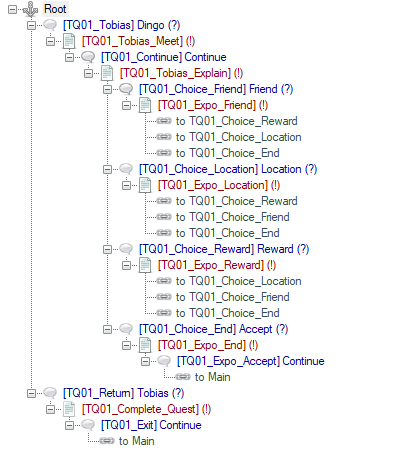
String mappings: a little spice
There is one last thing we can do to add bit more personality to our quest. Go back to the TQ01_CR_Wolf creature asset. Notice the String Mappings field? This feature lets you 'override' the default combat-related strings that the game will use when this creature is used in combat. Let's create a new String Table asset, called TQ01_Combat. Add the following entries to that table:
TQ01_WOLF_DIGEST:
The wolf tries to call out to its pack from within your stomach, but the churning and groaning from within drowns its final words out.
TQ01_WOLF_DIGEST_POV:
A resounding belch from the wolf signifies the last of your available air. The victorious canine saunters over the the abandoned campsite and flops down on its side, curling up beside its distended stomach to fall asleep. You, however, are far less comfortable. With your dwindling energy and air, you pass out within the caustic confines of the wolf's stomach.
TQ01_WOLF_KILL:
You manage to land a good, solid hit on the wolf, and you hear a sickening crack as the canine collapses on the ground.
TQ01_WOLF_STRUGGLE:
The wolf frantically fights to escape your stomach, though it seems to be of no avail.
The wolf whines and whimpers in its desperate attempt to free itself from your belly.
Notice how TQ01_WOLF_STRUGGLE has multiple strings. Enter each one on a new line. This allows for randomization of messages playing: the game will automatically select a random one from this string set whenever TQ01_WOLF_STRUGGLE is used.
With our strings created, let's add some string remapping to the wolf creature. Open TQ01_CR_Wolf in the editor again, and in the bottom right corner in the section labeled 'String Mappings', create four string mappings like so:
String Used: VORE_EXT_STRUGGLE
Situation: Player targets NPC
Replacement: TQ01_WOLF_STRUGGLE
String Used: KILL_DIGESTED
Situation: Player targets NPC
Replacement: TQ01_WOLF_DIGEST
String Used: KILL_GENERIC
Situation: Player targets NPC
Replacement: TQ01_WOLF_KILL
String Used: KILL_DIGESTED
Situation: NPC targets Player
Replacement: TQ01_WOLF_DIGEST_POV
Now we have some special text shown when the player wins the fight and/or devour the wolf to win. In the event that the wolf eats the player, we'll also have a dedicated string mapping to cover that situation. As you can see, these are what you use to customize the combat system's text output to your liking. You can also override basic attacks (ATTACK_HIT, ATTACK_MISS), grapples (GRAPPLE_HIT, GRAPPLE_MISS), and more.
Publishing your work
Congratulations! You now have a fully-functional quest that plugs in neatly alongside Finmer's base game.
If you like, you could package your module and send it to someone else. You can do so by clicking the 📦 Publish Furball button on the Toolbar. If you'd like to read more about how publishing modules works (and what the heck a furball is), check the page on Packaging Modules.
Final words
In this guide, we have covered how to make a new quest: the player will gather information, get into a fight, and save the day. A job well done. We have demonstrated the various asset types and features of the editor. Hopefully, you now have some familiarity with the editor and a feel for how to set things up. From here, you can easily add more content to your new quest, or adjust it for a different setting or location.
We would love to see your creations in the community; please feel free to share your custom content. The community is also a great place to share questions and feedback about the game or the editor, or to request and discuss new features and systems.
Have fun and be creative!